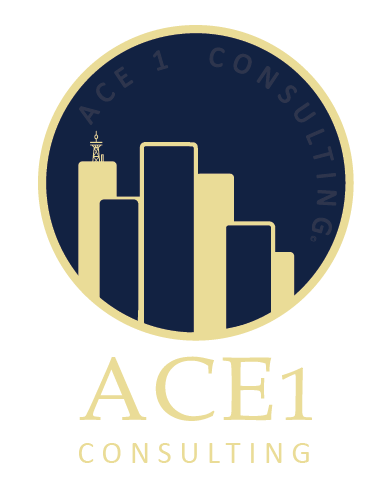Client Dashboard
Client Details
Client #
First Name Last Name
Current Tier /
Info about Usage
(Account Info / CC#)
Address 1 Address 2
City, State/Province, Zip, Country/Region
Phone #1
Phone #2
Email #1
Email #2
Social Media
Jobs
Choose a job for us to do for you
Issues Selection (Text Box available at time of Submission of new Job/Issue – Not Changeable by User after submission — only accessable to Admin)
(This data will go to Admin === Admin to assign to Expert)
NOTICE == A representative will call you within 24 hours.
Instant Help is available by calling — 877-223-1001
Admin will do an initial assessment/research regarding issue before calling client about this job #
Then>> (Representative will suggest a Plan) Plan then will show up after payment in Tier / Plans section with JOB#)
??//how does this plan get placed into Job#//??
Choose Tier
Prepay- This feature is included
- This feature is included
Choose Tier
Add On- This feature is included
- This feature is included
Total Parts of Tier Used – Pulled from Job Selected
- Percentage Used 50%
- Time Used 66%
Message Board Per ID
<<Message Board that communicates to Dashboard of Both>>
Consultant can see what message came from what client & job#
Mesages need to be saved and fetchable without an expiration.
Info About Progress
TO DO
MileMarkers
- Percentage Used 50%
- Time Used 66%
Job 1 - Client ID - Client Plan
<<Message Board that communicates to Dashboard of Both>>
Job 2 - Client ID - Client Plan
Details of JOB – Main category >> Sub category >> Issues
Click Here and You can learn about the Job# and Client
Information. This page has details such as : Time Hours Spent >> Include sub category of where Expert spent the time / Expenses / Calendar / Notes / Solutions / Where Did the Job Take Place? — (Phone, On-Site, Research) / Added Categories + Issues
<<Message Board that communicates to Dashboard of Both>>